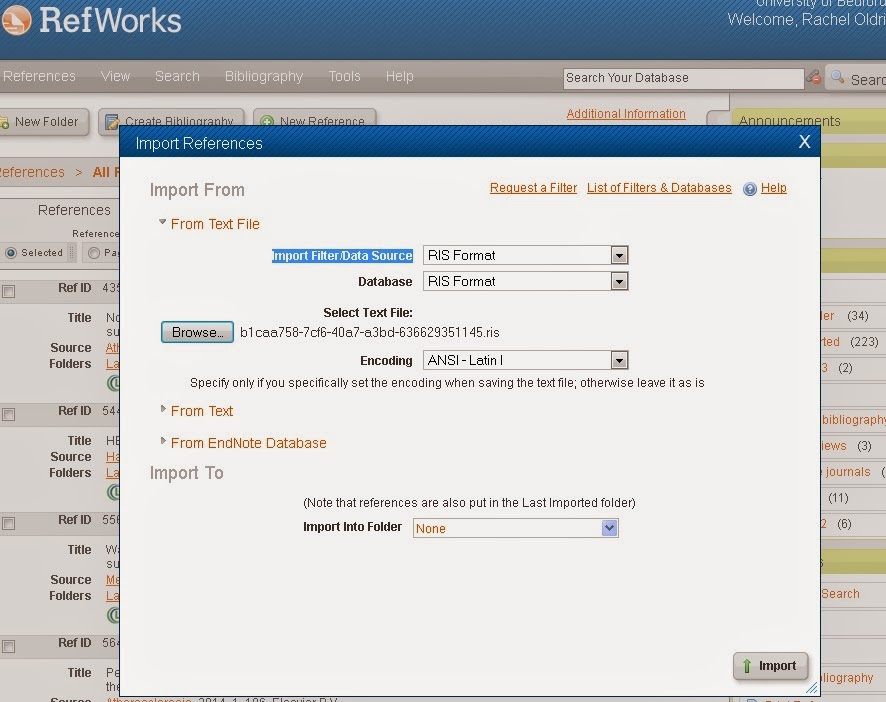You can now export large files
of records, (up to 25,000) from your DISCOVER results list using the Share menu. We wouldn't recommend doing this unless you really have to, for example for a systematic review. When you select to export
up to 25,000 records, you are emailed a link to a downloadable file which can
be imported into RefWorks.
To export up to 25,000 results:
Click the Share link on the Result List page.
Click the E-mail a link to download exported
results link.
Enter your e-mail address and select RIS Format from the options on the right.
Enter your e-mail address and select RIS Format from the options on the right.
EBSCO e-mails you a link to download an export file which you
can save for import into RefWorks. If you don't receive it, check your Junk folder. RefWorks can only handle imports of up to 2,500 references at a time - so you will have to open your .ris file (in Notepad, for example, and copy and paste chunks of references into smaller files, no more than 2,500 in each. In RefWorks, go to References
and Import. Check Import Filter/Data Source is RIS Format, and Database is RIS Format too. Choose the file you saved, and click Import.
Wait! It’s a lot slower than when you only import a few
references.
If you have any issues following this process, please let us know and we'll see if we can sort them out.