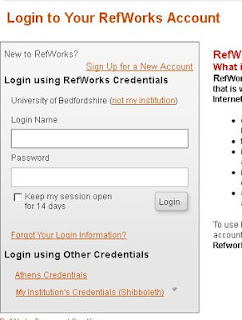If you've downloaded
Write-N-Cite, before you begin using it you will be asked to log in to your
RefWorks account with a login box like this:
If you created your account a long time ago and have not yet gone through the process of
linking it to your University username and password, you may find the Group Code together with your usual
RefWorks username and password works for you. Otherwise, you will need to find your Write-N-Cite
code - login to your
RefWorks account, click the 'Tools' button on the toolbar then choose 'Write-N-Cite'. You'll see a page like this:
Copy the text from the Write-N-Cite Login Code box and paste it into the Write-N-Cite login screen. Don't copy the text from the image above - your login code is unique to your account!